Virgin Mobile Canada is now Virgin Plus.
Virgin Plus just like any other smartphone network internet service provider needs APN (Access Point Name) to connect to the internet. These APN settings are specific to a service provider and need to be inputted appropriately and used once you have Virgin Plus data plan with the service provider. Also, ensure that you are within the coverage of 5G or4G LTE in order to be in a position to connect to the internet. Virgin Plus has it’s own APN internet settings for iPhone and Android Devices.
Virgin Plus APN Internet Settings for iPhone
If you want to set internet settings for an iPhone, go to Settings > Cellular Data > Cellular Data Network then input the settings below. You may need to restart your device if you are not automatically connected when within network coverage and with an active data plan. Here are Virgin Plus Internet Settings for iPhone:
- APN: pda.bell.ca
- Username: (Not Set – Leave blank)
- Password: (Not Set – Leave blank)
These settings will work on any iPadOS with cellular data and other iOS devices. You can also easily locate your SIM applications on your iPhone.
Virgin Plus APN Internet Settings for Android Devices
For Android Smartphones and Tablets, go to Settings > Mobile Networks > Access Point Name then add the APN settings below. The location of Access Point Name can be different based on the different versions of Android. Device manufacturers can also locate this elsewhere. You will generally find this around wireless networks and mobile data section. Here are Virgin Plus APN Internet Settings for Android Devices:
- Name: Virgin Plus
- APN: pda.bell.ca
- Username: (leave it blank )
- Password: (leave it blank )
- Proxy: web.wireless.bell.ca
- Port: 80
- Server: (leave it blank )
- MMSC: http://mms.bell.ca/mms/wapenc
- MMS proxy: web.wireless.bell.ca
- MMS port: 80
- MMS Protocol: WAP 2.0
- MCC: 302
- MNC: 610
- Authentication type: (none)
- APN type: (leave it blank )
- APN protocol: IPv4/IPv6
- Bearer: (Unspecified)
- Mobile virtual network operator: (none )
Once you inputting these, save then use the newly added Virgin Plus APN settings.
Select your preferred network to be GSM/HSDPA/LTE/5G so your device can connect automatically to the available network. Restart your device if you are not connected automatically. You should be in a position to connect to the internet assuming you have a data plan.


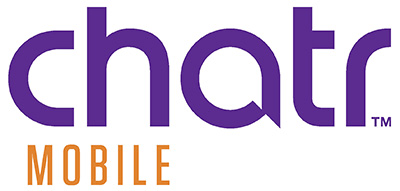


Except that inet.bell.ca does not work.
Any APN setting with inet.bell.ca will not connect.
Do you have anything up to date?
Hi, I have just updated Virgin Plus APN settings.