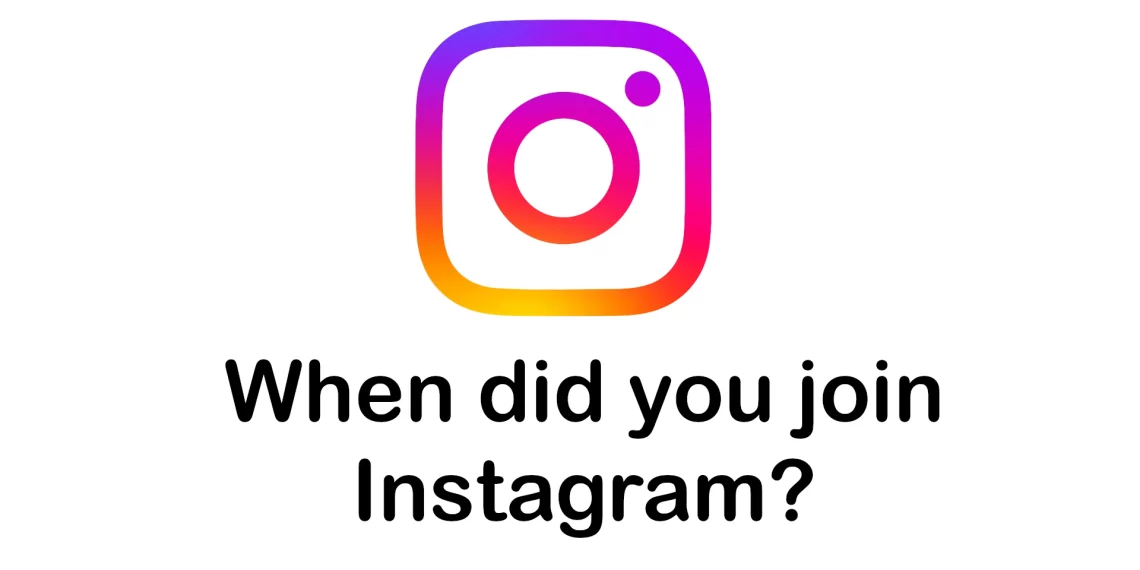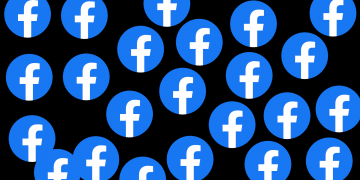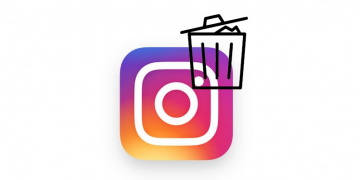Instagram Direct Messenger (DM) has a feature where users can unsend messages they sent to other users. When you do this, user notification on the receiving end will receive a notification message from Instagram notifying them that the message is no longer available. The message reads This message is no longer available because it was unsent by the sender. This message is sent immediately by Instagram as a replacement to the message sent initially before being unsent. Instagram intends to notify them that the sender withdrew their message and not bother them with an empty notification. It is a replacement for the original message.
Man people do not bother with this message as the sender likely made a mistake and would rectify it with a new message. However, sometimes the sender does not send a replacement to the message but we would still like to see them. This article guides you on ways you can view these messages.
How to unsend messages on Instagram
Direct Messages on Instagram is located on the top right section with the send icon. To unsend a message on Instagram, navigate to Instagram app and then to Direct messages. Go to the message that you would like to unsend then long-press it or hold the message longer than a few seconds and a new menu will pop up.
On Android, a new menu will pop up below the messages with the options; Reply, Unsend, More. Tap the Unsend button to unsend the message.
On an iPhone, a new context menu will pop up with the options; Copy, Speak…, Pause, Unsend, Speak sentence, Spell. Tap on the Unsend option.
Once the Unsend button is tapped, Instagram sends the message ‘ This message is no longer available because it was unsent by the sender ‘ to the recipient.
How to view unsent and deleted Instagram messages
These are ways to view messages that have been unsent or deleted on Instagram.
Notification History
The Notification History feature on Android allows users to view previously deleted notifications.
To enable Notification History, navigate to Settings > Notifications > Notification history then turn the option on.
To view deleted Instagram notifications, navigate to Settings > Notifications > Notification > Instagram.
You can also alternatively access notification history page on settings by pulling down the notification settings section then tapping on the No notifications label. This was tested to work on Android 14 and possibly also works on previous versions of Android.
Notifications on Android are logged for 24 hours.
Notification saving Apps
Long before Android included the Notifications History feature Apps were there to do exactly that.
If you are running a version of Android without the Notification History feature, you are better off with an app.
These are some Apps to log notifications on Android.
Download and install one of those apps and set them up appropriately. Your notifications will be saved.
These are the two working methods to view deleted and unsent Instagram DMs.