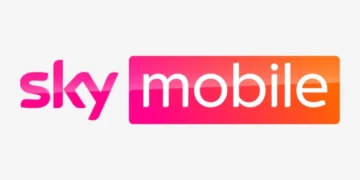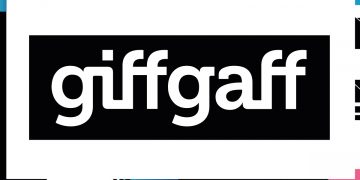Once you have Three SIM card installed on your device, you will need an Access Point Name (APN) in order to connect to the internet using broadband data. This assumes you already have a data plan and you have turned your mobile data on.
Three UK Internet Settings for Android
To manually set your APN settings on Android, go to Settings > Connections > Mobile Networks > Access Point Names then add new. Add the settings for Three network as listed below. If you can’t find the settings directly, as shown above, navigate to Wireless and internet and you should be in a position to see a setting specifically to change this.
- Name: Internet
- APN: three.co.uk
- Username: (Not set – Leave it blank)
- Password: (Not set – Leave it blank)
- Proxy: (leave it blank – not set )
- Port: (Leave it blank – not set)
- Server: (leave it blank )
- MMSC: http://mms.um.three.co.uk:10021/mmsc
- MMS Proxy: 217.171.129.2
- MMS Port: 8799
- MCC:
- MNC:
- Authentication type: (none)
- APN type: (default,supl)
- APN protocol: IPv4/IPv6
- Bearer: Unspecified
- Mobile virtual network operator: (none )
Save these settings then restart your device.
Three UK Internet Settings for iPhone
For an iPhone or any iOS device with SIM capability and a Three SIM card in it, go to Settings > Mobile Data > Mobile Data Network then add the APN settings below.
- APN: three.co.uk
- Username: (Leave blank)
- Password: (Leave blank)
Tap back and ensure that you have your mobile data on so you can browse the web.
Also ensure that you are within network coverage to browse the web.