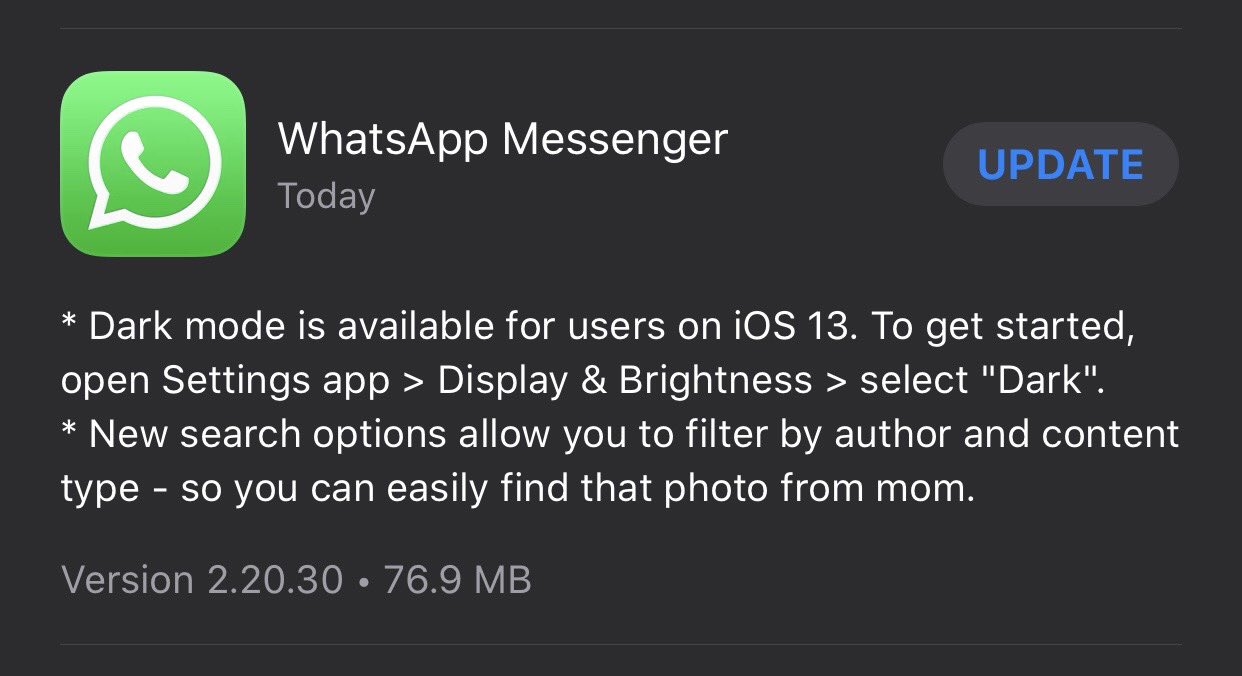Taking a screenshot is quite easier than ever. Device manufacturers have built-in this capability and you no longer have to rely on third-party apps as they work right out of the box. These are ways to take screenshots on your iPhone or Android devices.
How to take a Screeenshot on Samsung Galaxy Smartphones and other Android Devices
Most likely you are running Icecream Sandwich or a later version of android on your galaxy device.
The one common way you can do this is by pressing the Power button and volume down button simultaneously. Your screen will flash and a screenshot saved to the gallery.

If you are using any other device from another manufacturer, hold the power button and volume down button if running
Icecream sandwich or later version of android.
All these are saved to screenshots in your gallery.
How to take a screenshot on iPhone
To take a screenshot on iPhone X, iPhone 11, iPhone 12, or later, press the power button and volume up (+) key combinations.
To take a screenshot on iPhone 8, iPhone 7, or earlier, press the power button with the home button simultaneously.
You will be presented with an option to edit your screenshot or save it to the gallery.
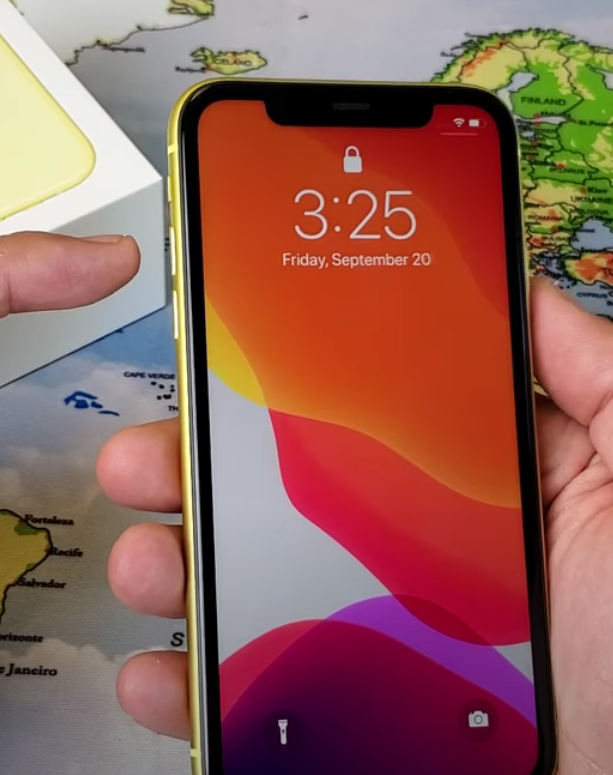
How to take screenshot on BlackBerry
For Blackberry devices you will have to download an application called Capture It from the Blackberry app store (Blackberry Appworld).
This will add an item on the menu that will enable you to take a screenshot. Allow this application all
accesses rights on your device.
Set permission in the steps below:
- Go to Options
- Find applications list.For Blackberry OS 6,go to search bar in options and search for “application management”
- on a version lower than this,select advanced options,then select applications.
- Find capture it ,press menu key and select Edit permissions.
- Change all permission to allow.
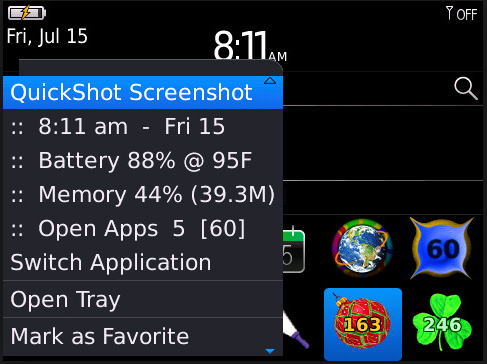
All permissions are now set and you are good to go.
How to take screenshots on Windows Phone devices
Just like the rest, hold the start and power button. They are saved to screenshots album in Photos Hub.
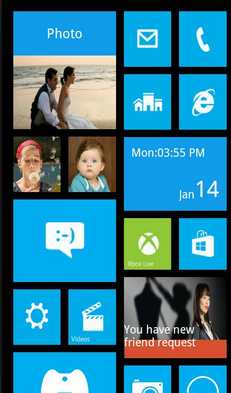
That’s it.