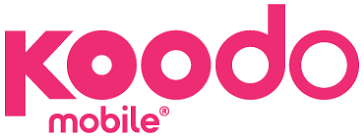Once you have your Public Mobile SIM card in your phone, you will need APN settings in order to connect to the internet through 4G/ LTE or 3G network.
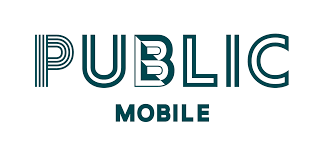
Public Mobile APN Settings for iPhone
If you have an iPhone go to Settings > Mobile Data > Mobile Data Network then input the settings below:
- APN: sp.mb.com
- Username: (Leave blank)
- Password: (Leave blank)
To reset your APN internet settings on your iPhone, go to Settings > Mobile Data > Mobile Data Network > Reset Settings. You can also easily access your SIM applications.
Public Mobile APN Internet Settings for Android
For Android phones on Public Mobile network, go to settings then locate Access Point Name. This normally under Settings > Mobile Data > Access Point Name. Tap on add new network then add the APN settings below.
- Name: Public Mobile
- APN: sp.mb.com
- Username: (Not set – Leave it blank)
- Password: (Not set – Leave it blank)
- Proxy: (leave it blank – not set )
- Port: (Leave it blank – not set)
- Server: (leave it blank )
- MMSC: http://aliasredirect.net/proxy/mb/mmsc
- MMS Proxy: 74.49.0.18
- MMS Port: 80
- MCC: 302
- MNC:220
- Authentication type: (none)
- APN type: (default,supl, mms)
- APN protocol: (IPv4)
- Bearer: (Unspecified)
- Mobile virtual network operator: (none )
Save the settings that you have just added then use it. Restart your device if internet connection is not initiated automatically.
Other Canadian telecommunications service providers
- SaskTel APN Settings
- Rogers Wireless APN Settings
- Public Mobile APN Settings
- Bell MTS APN Settings
- Mobilicity APN Settings
- Koodo APN Settings
- Fido APN Settings
- Chatr Mobile APN Settings
- Bell APN Settings
- Freedom Mobile APN Settings
- Virgin Mobile APN Settings
- Videotron APN Settings
- Viaero APN Settings
- Telus APN Settings