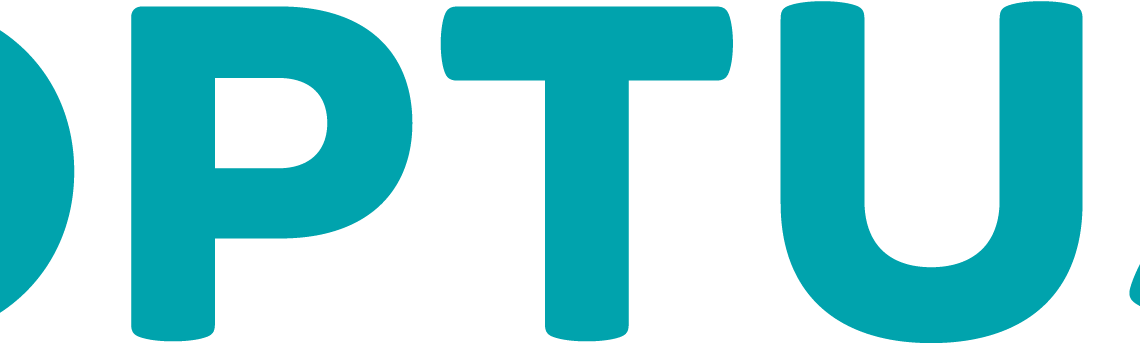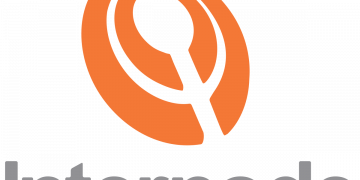Pennytel Access Point Name (APN) contains the name of the gateway on the carrier. Setting this enables the user to connect to the public internet through a 4G, LTE, 4G, 3G, and more. Just like any other carrier PennyTel has APN settings unique to it as listed below for Android devices and iPhones.
Ensure that you have an active Pennytel data plan and in a region with network connectivity. Check the network bars on the top of your device. 2 or more bars are recommended for a good experience.
Pennytel APN Internet Settings for iPhone
For an iPhone or any other iOS device with SIM capability, navigate to Settings > Mobile Data > Mobile Data Network then input the settings below:
- APN: vfinternet.au
- Username: (Leave blank)
- Password: (Leave blank)
You can also check out SIM applications on iPhone for an update if any.
Pennytel APN Internet Settings for Android Devices
If you have an Android device, navigate to Settings > Connections > Mobile Networks > Access Point Names then input the settings below:
- Name: PennyTel Mobile
- APN: vfinternet.au
- Username: (Not set – Leave it blank)
- Password: (Not set – Leave it blank)
- Proxy: (leave it blank – not set )
- Port: (Leave it blank – not set)
- Server: (leave it blank )
- MMSC: ( Leave it blank )
- MMS Proxy: (leave blank)
- MMS Port: (Not Set)
- MCC:
- MNC:
- Authentication type: (none)
- APN type: (default,supl)
- APN protocol: IPv4/IPv6
- Bearer: (Unspecified)
- Mobile virtual network operator: (none )
Select Pennytel as the active APN then restart your device for the changes to take effect.
You can also set your device to automatically switch between available networks in your region by going to Settings > Network and Internet > Internet > Settings > Automatically Select Network.
Pennytel Contact Information
Pennytel Mobile customer support information. Available Monday to Friday between 8 AM and 8 PM and on weekends 9 AM to 7 PM AET.
- Phone: 1300 232 888