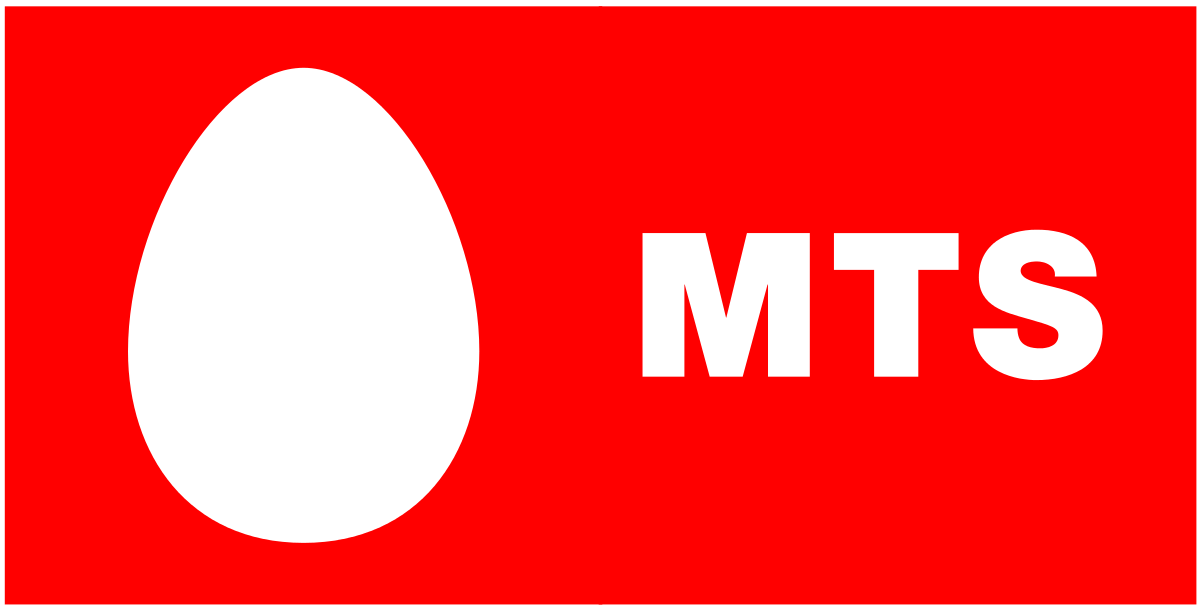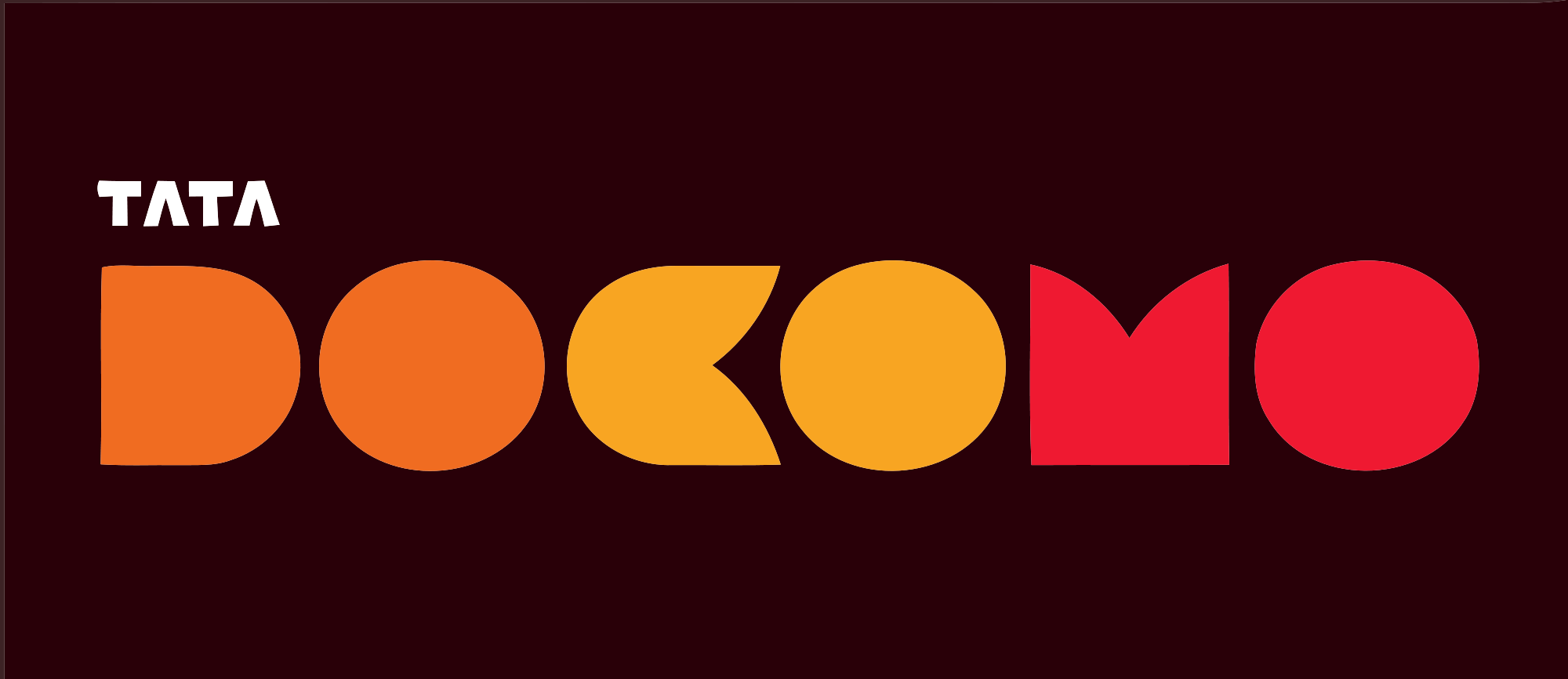Once you have MTNL(Mahanagar Telephone Nigam Limited) SIM card in your device and you would like to connect to the internet, you will need some internet settings. I have them organised below. Remember to select your preferred network, normally to LTE/WCDMA/GSM, then restart your phone once done.
If you have an Android Phone, go to settings then under Wireless and network, Mobile Data Network, Access Point Name (APN), add the APN settings below then save and use them.
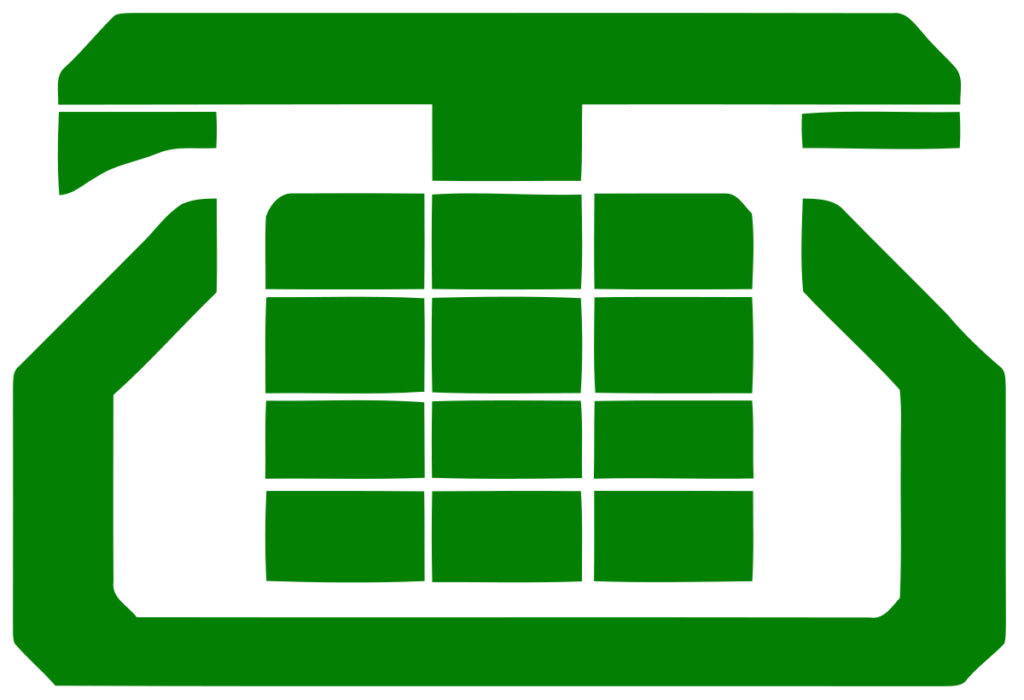
For an iPhone, go to Settings -> Mobile Network-> Mobile Data Network then add the settings below. Input the settings below then use them. You might need to restart your device for it to take effect.
Here are MTNL India APN Internet Settings:
- Name: MTNL Internet
- APN: mtnl.net
- Username: (Not set – Leave it blank)
- Password: (Not set – Leave it blank)
- Proxy : (leave it blank – not set )
- Port : (Leave it blank – not set)
- Server : (leave it blank )
- MMSC : ( Leave it blank )
- Multimedia Message proxy : (leave blank)
- Multimedia message port : (Not Set)
- MCC : 404
- MNC : 68
- Authentication type : (none)
- APN type : (default,supl)
- APN protocol : (IPv4)
- Bearer : (Unspecified)
- Mobile virtual network operator : (none )
Note, these are settings for Delhi. for Mumbai, change MNC to 69 instead of 68 and keep MCC as 404.
Set your preferred network then restart your device. You should be in a position to connect to the internet when you have a data plan.
Recommendation
Jio India APN Internet Settings
Vodafone Idea India APN Internet Settings
Airtel India APN Internet Settings
BSNL India APN Internet Settings
Aircel India APN Internet Settings
Videocon Telecom India APN Internet Settings
Idea Cellular India APN Internet Settings
Telenor India APN Internet Settings
Tata Docomo India APN Internet Settings
MTNL India APN Internet Settings
Reliance India APN Internet Settings
MTS India APN Internet Settings
BSNL India APN Internet Settings