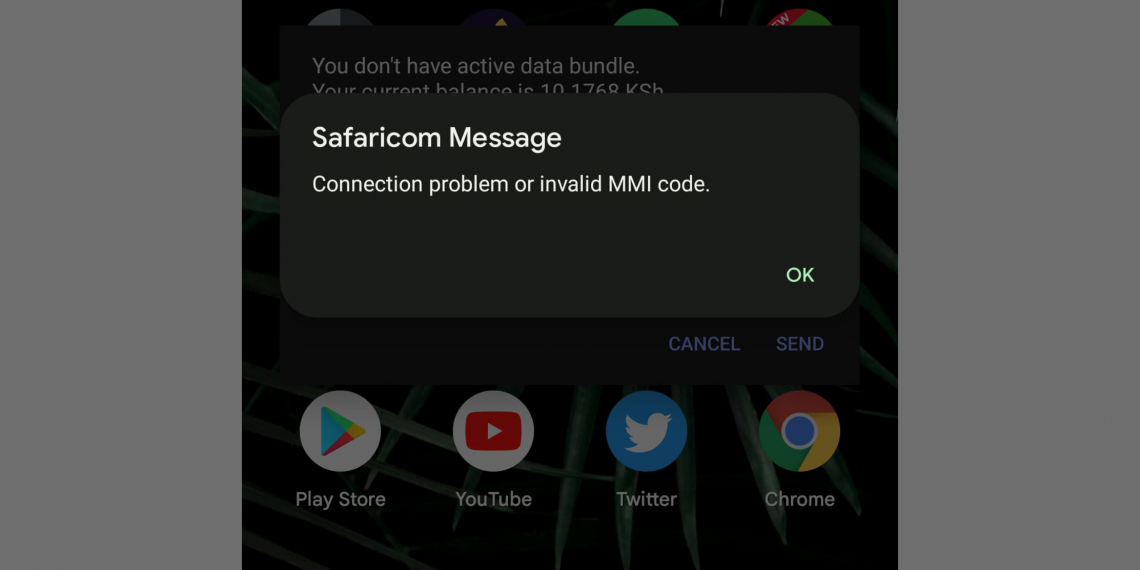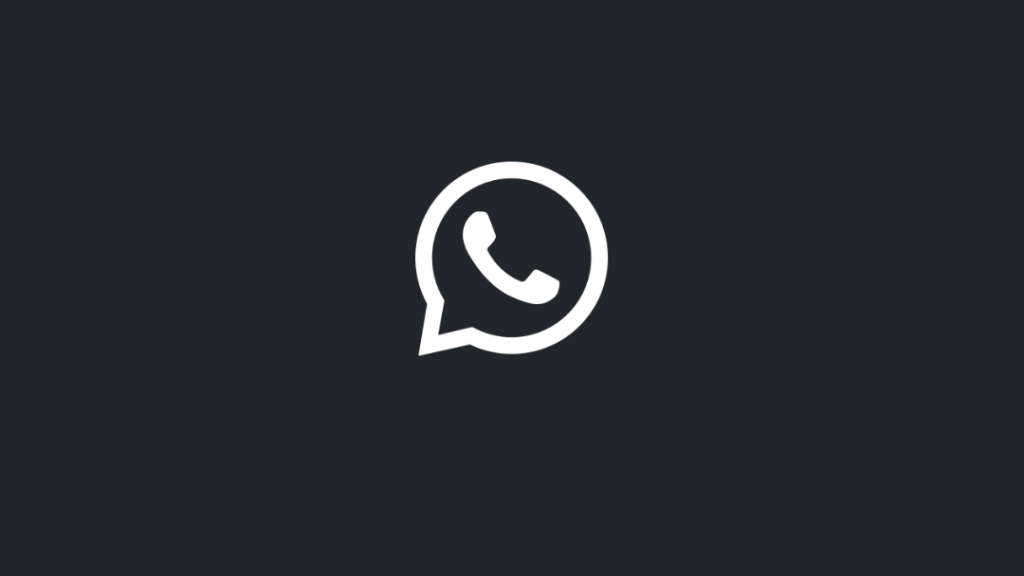Moving from iOS or iPadOS devices like an iPhone or an iPad can be quite challenging as there is no iOS app equivalent of Move to iOS available for Android users who would wish to move from Apple’s iOS or iPadOS to Android. This then calls for various methods when moving from an iPhone to any Android device and one of them is transferring your contacts. I have put together the steps on how you can easily and simply do this.
Steps to Transfer Contacts From an iPhone to an Android Smartphone
These are the steps for moving your contacts from an iPhone to any Android Phone
iCloud Backup
Navigate to settings on iPhone and enable iCloud contacts backup if you haven’t enabled it already. This will upload your contacts to iCloud and make them available
elsewhere. 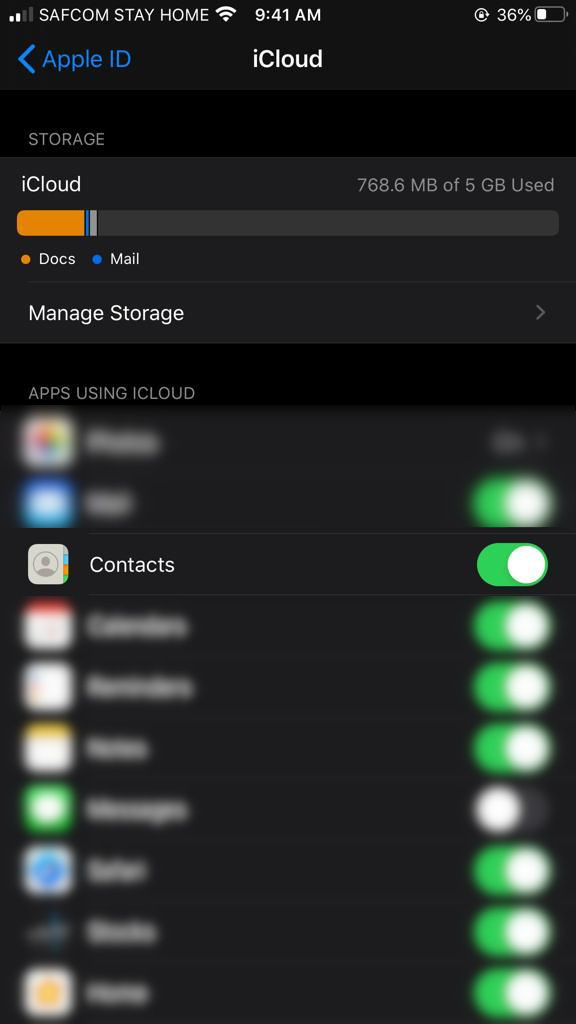
Download Your Contacts
Navigate to contacts, click on the contacts icon then the gear icon on the bottom left that appears on the contacts section of iCloud. This will give you some options one of them being ‘Select All ‘. Click this then click ‘Export vCard‘. This will download all your contacts. It will show up on your Downloads folder on your computer as (One of your contact names) and (number of contacts) others.vcf. This is the file that contains all your contacts backed up to iCloud.
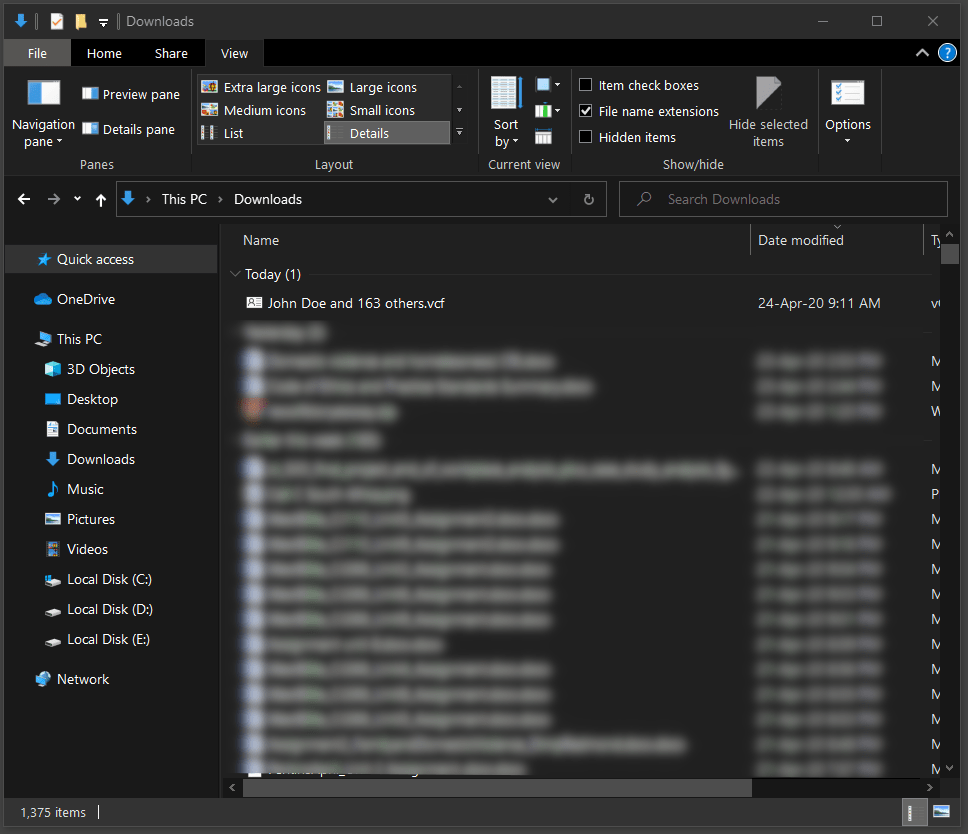
Transfer to Contacts to Android
Transfer this file to your Android device using an Micro USB cable or a USB-C cable connected to your computer. Navigate to the folder containing this file on your Android phone using a file explorer of your choice and click on the file. This will prompt you to import the contacts.
You can alternatively open your contacts app, go to settings on the app then import contacts from a vcf file of the step above doesn’t work on your specific Android device.
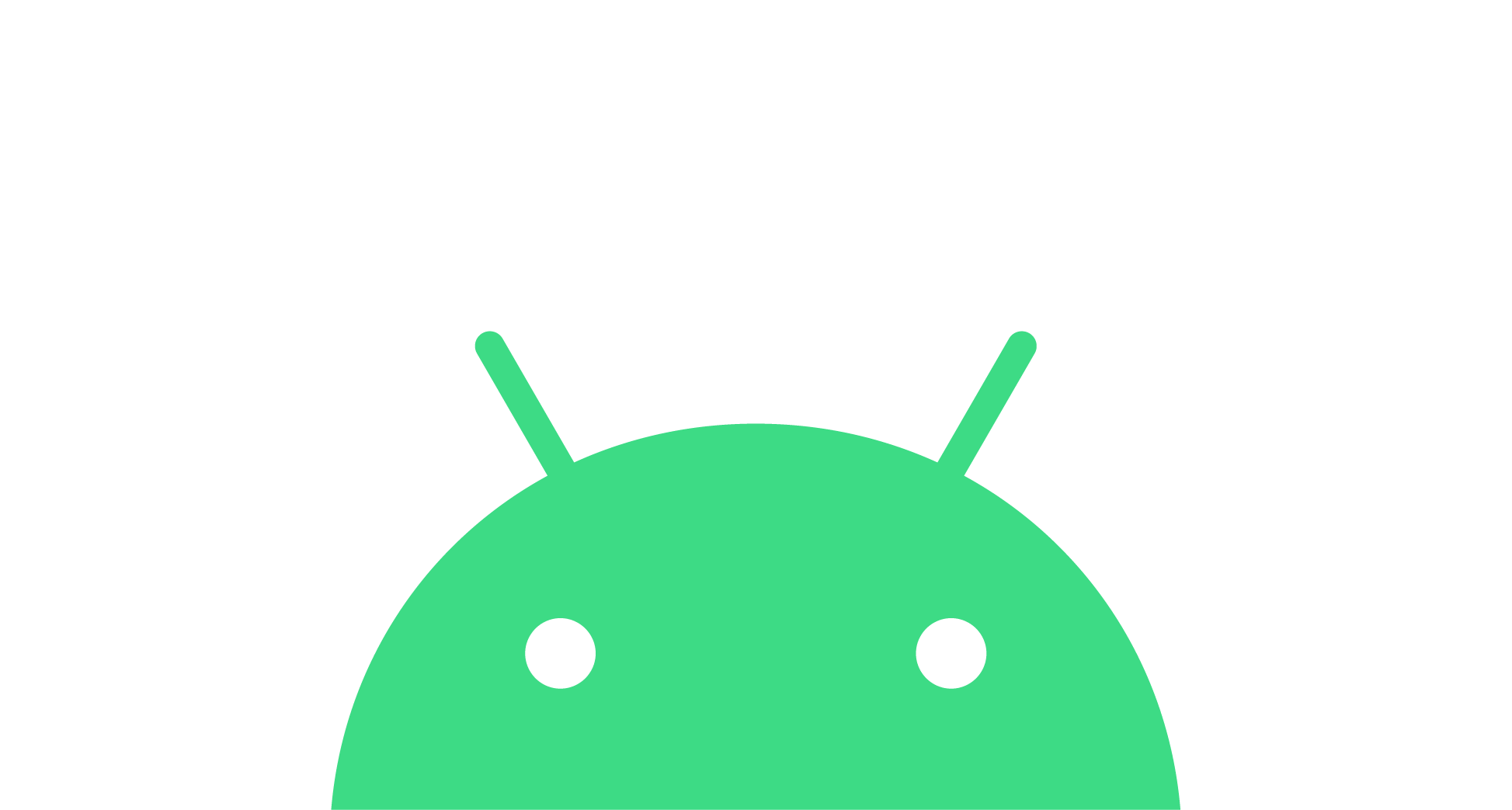
The steps above will guide you through the transfer of contacts from and iOS device to an Android device.
If you have any questions, feel free to leave then in the comments section below.