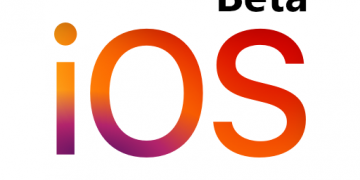Wi-Fi is a wireless technology used to connect computers, mobile devices, smart television sets, and other electronic devices to the local area network. Many routers nowadays have a wireless access point and switch built all-in-one for consumer devices. This is mainly for convenience and ease of administration by the ISP whenever there’s an issue that needs to be rectified while troubleshooting.
Wi-Fi speed and Internet speed are not the same though troubleshooting the two when figuring out why your internet is slow is crucial.
- Wi-Fi speed vs Internet speed
- Why your Wi-Fi is slow
- How to fix slow Wi-Fi
- Wi-Fi FAQ
- What is Wi-Fi
- What Wi-Fi do I have?
- What is the difference between Wi-Fi and the Internet?
- How do I connect to Wi-Fi?
- Which Wi-Fi is best for home?
- How much does it cost to install Wi-Fi at home?
- How much is the internet monthly cost in the United States?
- What Wi-Fi extender do I need?
- Can the Wi-Fi owner see what sites I visit on phone?
- What to do when Wi-Fi is not working?
- What to do when Wi-Fi says no internet access?
- Are WIFI signals harmful?
Wi-Fi speed vs Internet speed
Wi-Fi speed is the speed of the link between your Wi-Fi-connected device and a wireless access point, typically a Wi-Fi router. The Wi-Fi speed is normally affected by the frequency band used and the generation of Wi-Fi in use. Modern Wi-Fi standards like Wi-Fi 5 and Wi-Fi 6 have technologies like MU-MIMO that dramatically increase Wi-Fi speed and capacity. Internet speed is the speed of the link allocated to you by the service provider measured in Megabits per second (Mbps).
Wi-Fi speed largely depends on the generation of Wi-Fi used, the number of devices connected and actively using in using it, and the connection to the internet.
Why your Wi-Fi is slow
Slow or throttled internet connectivity
The biggest cause of slow Wi-Fi is slow internet connectivity. Internet Service Providers (ISPs) can slow down the connection when a fair usage limit has been reached or for a reason of their own. Internet Service Providers implement a fair usage policy to curb users who are using them on a large scale commercial activity by reselling their internet connectivity or using it in a commercial business location with many heavy when the connectivity is meant for a home. When this happens, your Wi-Fi will appear to be slower than usual.
Always take note of the speed that you are subscribing to or the fair usage policy (FUP) limit. Some ISPs do not have these limits and sometimes offer speeds higher than what you signed up for, this is great for the end user though hardly the case.
Generation of Wi-Fi used
Ever since the Wi-Fi standard was introduced and got adoption in the 90s, it has gone through multiple generational improvements. These Wi-Fi improvements increased the speed tenfold, reduced latency, improved security, and applied multiple techniques to increase the number of devices that can be connected to a single wireless access point. Older generations of Wi-Fi like Wi-Fi 2 are significantly slower than Wi-Fi 6 for example.
To improve this, ask your Internet Service Provider (ISP) to issue you a new Wi-Fi router with Wi-Fi 6 or purchase a new router that supports new standards. Some Internet Service Providers provide their customers with Wi-Fi routers free of charge while others sell with a discount. Inquire with your ISP before spending money on new routers that can be quite pricey on the market.
Wi-Fi congestion
Wi-Fi uses electromagnetic radio waves to transmit and receive data between your mobile device and the router. The spectrum used for Wi-Fi is divided into a number of channels. In places where there are many Wi-Fi networks, two or more Wi-Fi access points could be using the same channel causing congestion.
Using a Wi-Fi analyzer application on your device can help you find a channel that is not in use then use it to set up your Wi-Fi access point or wireless router.
Obstruction
Wi-Fi works best when there is a direct line of sight between the Wi-Fi antennas and a mobile device using it.
Limit as much as possible the construction between the Wi-Fi router and your devices that need to be connected to the Wi-Fi access point. This can be solved by putting the router at a central location in a house where it can be accessed easily from every corner of the house.
Putting the Wi-Fi router in an elevated position can also help reduce obstruction as there are fewer items and people between devices and the antennas of the Wi-Fi router.
How to fix slow Wi-Fi
Establish a baseline
Establishing a Wi-Fi baseline means establishing the maximum speeds that your Internet Service Provider allocates you. To establish your baseline, disconnect all devices from the Wi-Fi network and connect only one computer to your Wi-Fi router using one of the available faster ethernet ports. Ensure that you’re using a cat 6 ethernet as that goes up to a gigabit speed. Test your speed to make sure that this is the speed that you are paying for. Here are some of the best internet speed testing websites.
Test at least three times to make sure you’re getting consistent speed. This speed should match what you’re paying for.
If the speed that you get is lower than what you paid for, contact your Internet Service Provider (ISP) so they can fix the issue on their end. It is also possible you are past your fair usage policy limit. Check that you are still within the limit.
If it happens that you get speeds higher, it is possible your ISP has increased your package without notifying you. This happens once in a while.
Move the Wi-Fi router to a suitable location
Once you have established that you are getting the right speed from your Internet Service provider, connect one of your Wi-Fi devices and move the Wi-Fi router to an appropriate central location in your house.
Moving your router to a central location preferably at an elevated position eliminates concrete and objects like couches and television sets from blocking the Wi-Fi signals. Positioning your router at an elevated location also ensures that your devices receive the strongest signal with a direct line of sight. Putting your Wi-Fi at a central location in your house will ensure all rooms and corners are well covered with the strongest Wi-Fi signals.
Select an unused channel
Wi-Fi networks use radio waves in the 2.4GHz, 5GHz, and recently 6GHz frequency bands. These frequency bands are subdivided into channels that mobile devices use to communicate with Wi-Fi routers. Routers use one channel by default and can be changed. Many people do not change this and there is no problem if there is only one Wi-Fi hotspot around. The problem arises when there are very many Wi-Fi hotspots cluttered in one location like an apartment complex.
To check if you are using a crossed channel, download an application like WiFi Analyser and scan to see which channels are available or unused by Wi-Fi networks around you. Here’s a WiFi Analyser app for Windows computers.
Once you have known the available channels, visit your router’s administration page by using a web browser. This is normally your gateway which you can find by checking your network properties or at the back of your router. Log in and navigate to Wi-Fi channel settings and select the channel not used. Wi-Fi channel location varies between routers.
Use a 5GHz frequency band
Routers typically come with dual-band capability, 2.4Ghz, and 5GHz bands, out of the box.
2.4GHz has the benefit of traveling further than 5GHz and can easily penetrate different objects but it cannot carry lots of data, unlike the 5GHz band.
5GHz band on the other side can’t travel far but carries lots of data.
If you are close to a Wi-Fi router, select the 5GHz band to access the faster speeds available to you.
Use a Wi-Fi range extender
Wi-fi extenders extend the range of Wi-Fi signal. This increases the Wi-Fi coverage by boosting the when it starts getting weaker.
Wi-Fi range extenders are places in places that have low wi-fi signal so they can pick it up and boost the signal extending the coverage.
Wi-Fi range extenders costs between $20 and $50.
You can also repurpose older Wi-Fi routers and wireless access points to work as Wi-Fi extenders.
Use a faster DNS server
A Domain Name System (DNS) resolves domain names to IP addresses.
A faster DNS resolves domain names quickly giving you a faster and seamless experience while browsing the internet.
Change your DNS server in your router by using the web interface and using one of these fast and free DNS servers.
- 1.1.1.1
- 8.8.4.4
- 8.8.8.8
Those are the faster DNS servers from Cloudflare and Google.
Use wired Ethernet instead
Computers perform best when wired use ethernet as you will also have low latency. Latency is the time delay it takes a data packet to travel from a computer to a destination and back.
As a rule of thumb when performing your home networking, wire your desktop computers and laptops if possible so you can reduce the number of devices using Wi-Fi. This frees up your network to be used by smartphones and tablets and other devices that do not have an alternative.
Wi-Fi FAQ
What is Wi-Fi
Wi-Fi is a wireless protocol that devices use to connect to one another in a local area network to share resources or connect to the internet.
What Wi-Fi do I have?
To check the Wi-Fi version that you are using, visit the Wi-Fi connection settings page then check the properties.
What is the difference between Wi-Fi and the Internet?
Wi-Fi is a local area network that covers a small office or home wirelessly while the internet is a wide area network that covers the whole earth and typically uses fiber optic cables to link up various geographical locations.
How do I connect to Wi-Fi?
Turn on Wi-Fi on your devices when in a place with a Wi-Fi signal and connect to the Wi-Fi network.
Which Wi-Fi is best for home?
The best Wi-Fi for your home is one where there is a direct fiber optic connection to the home. Some of the best home internet providers in the united states include Google fiber, AT&T Fiber, Verizon Fios Home Internet, Xfinity, and more.
How much does it cost to install Wi-Fi at home?
The cost of installing Wi-Fi at home depends on the internet provider. Some offer this service for free once you subscribe to a monthly package while others charge an installation fee. Check with the internet service provider for the exact initial charge.
How much is the internet monthly cost in the United States?
The monthly cost of internet varies depending on the speed you are subscribed. The average cost of home internet in the United States is $64 per month for a fiber connection according to Reviews.org. You can reduce the monthly internet bill by downgrading your package to one with lower speeds.
What Wi-Fi extender do I need?
Any brand of Wi-Fi extender can work but it is advisable to wire up your house with ethernet cables instead of relying on Wi-Fi extenders.
Can the Wi-Fi owner see what sites I visit on phone?
It depends on the configuration of the Wi-Fi wireless access point though by default, many consumer routers do not log the websites visited by users. As a rule of thumb, do not connect to random Wi-Fi hotspots.
What to do when Wi-Fi is not working?
The best way to fix wifi that is not working is to restart your router. Switch off the on once more. If this does not fix your problem, then contact your internet service provider to see if there is an internet connectivity problem.
What to do when Wi-Fi says no internet access?
Contact your internet service provider for information and a fix. There could be a fiber optic cable cut in your area or an expired subscription.
Are WIFI signals harmful?
Wi-Fi signals based on current research are not harmful to human health.