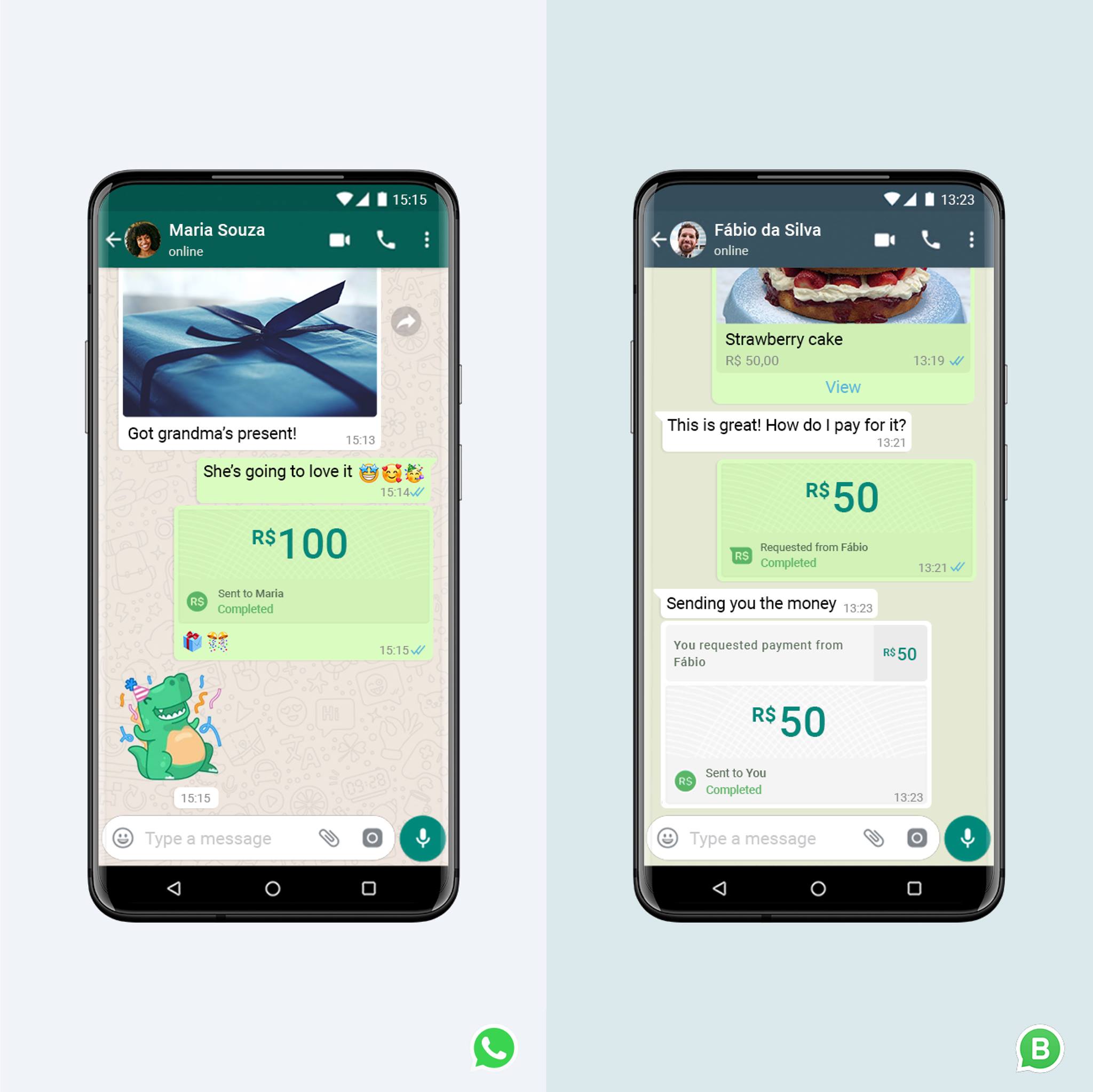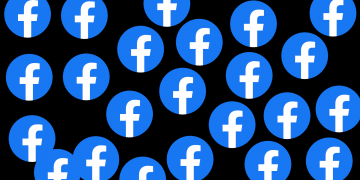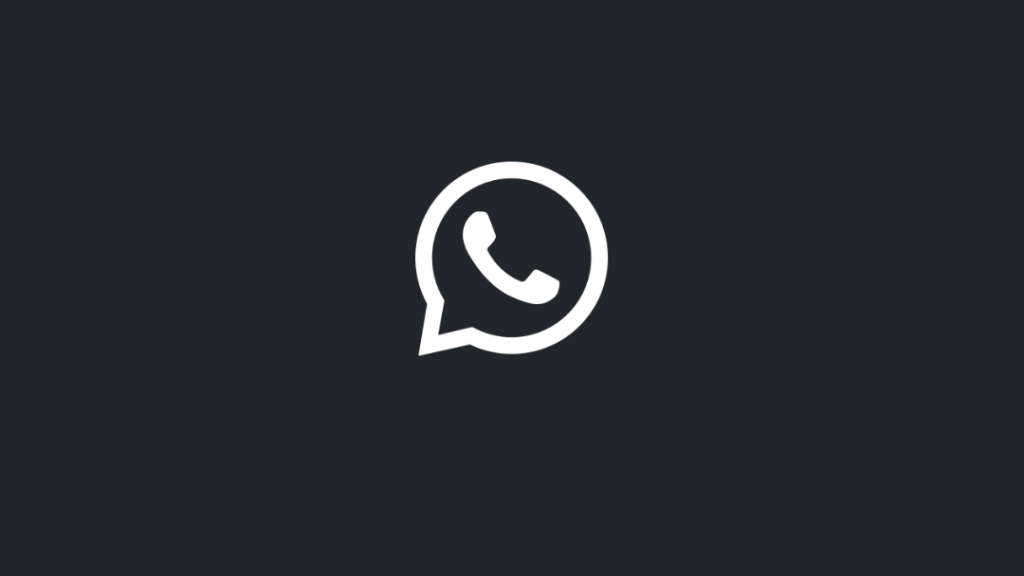Pictures and videos sent using any major platform over the internet are normally compressed to save space and bandwidth. This technique saves users and the provider of the service lots of data and bandwidth, users get to enjoy a seamless experience sharing content without waiting long for files to download.
Compression results in loss of data and quality but the pictures are still relatively the same when viewed on regular display panels, mostly smartphones, and computers. WhatsApp achieves this by stripping pixels close to one another resulting in a picture that is close to the original but significantly small in size and resolution.
In many situations, you may not care about the resolution the recipient needs since some of them could be memes or generally one-time-view images.
For situations where you would like to print, save original pictures, or transfer them to a computer by using WhatsApp on PC or Mac you’ll need some techniques to do that. Here are ways to send high-quality pictures over WhatsApp.
Send the picture as a document on WhatsApp
File attachment by default on WhatsApp is reserved for files like word documents or PDFs that cannot be compressed without losing sensitive data. You can use use the same for pictures.
Attaching a picture as a file sends it as it is in full resolution without applying any compression techniques to it.
To attach a picture as a document,
- Tap on the attachment section of your text area represented by a paper clip icon
- Tap on the Document option
- Tap on Browse other docs…
- Tap on the pictures you would like to send
- Tap on select then SEND all the selected pictures
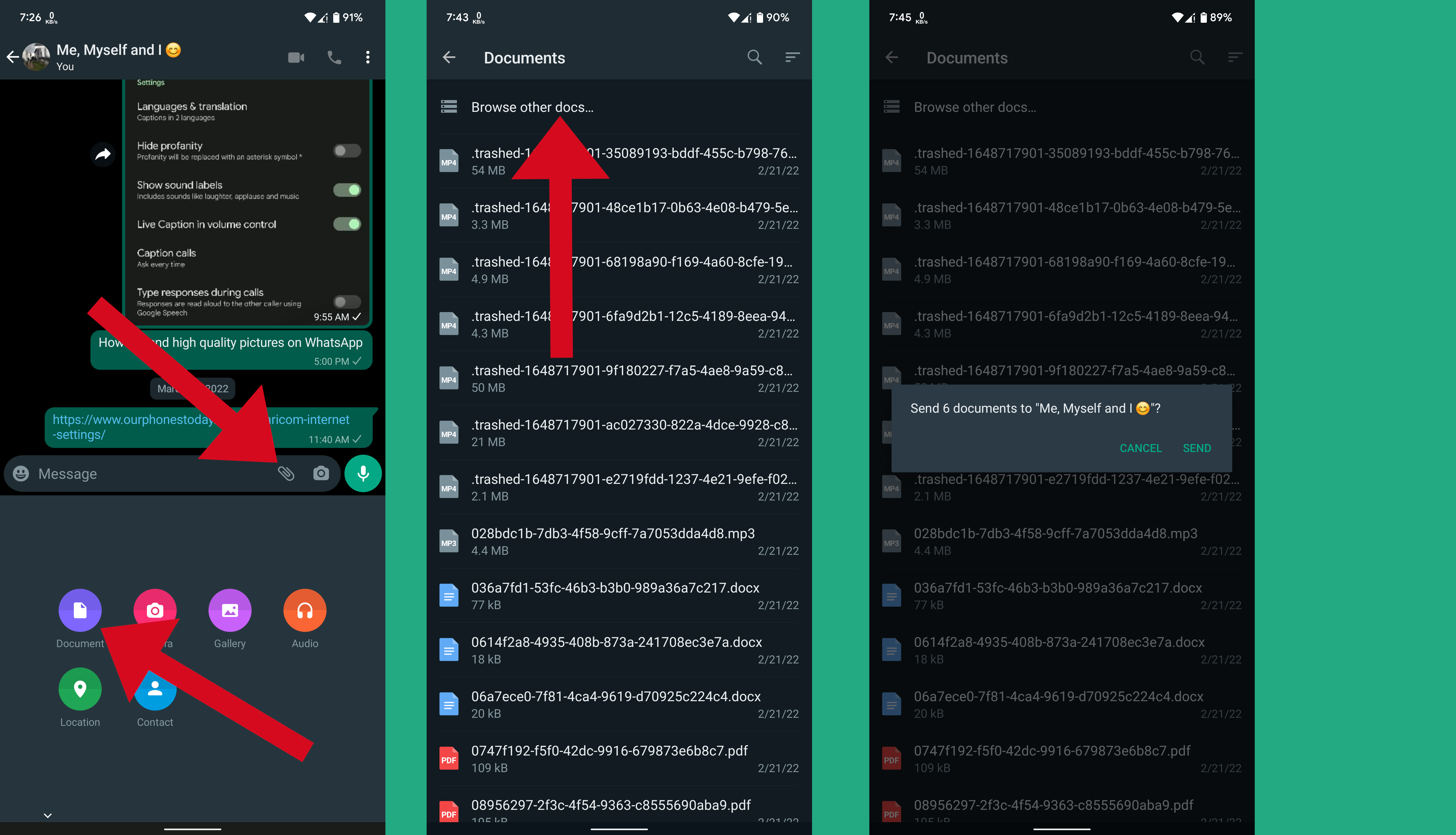
One downside of this is that it does not include an image browser by default but rather a file explorer. You should therefore know where this picture is located on your smartphone’s storage.
Select Best quality photo upload option
WhatsApp provides an option within the settings to upload the best quality.
To set WhatsApp to always send the best quality pictures, Navigate to WhatsApp > Settings > Storage and data > Photo upload quality > Best quality.
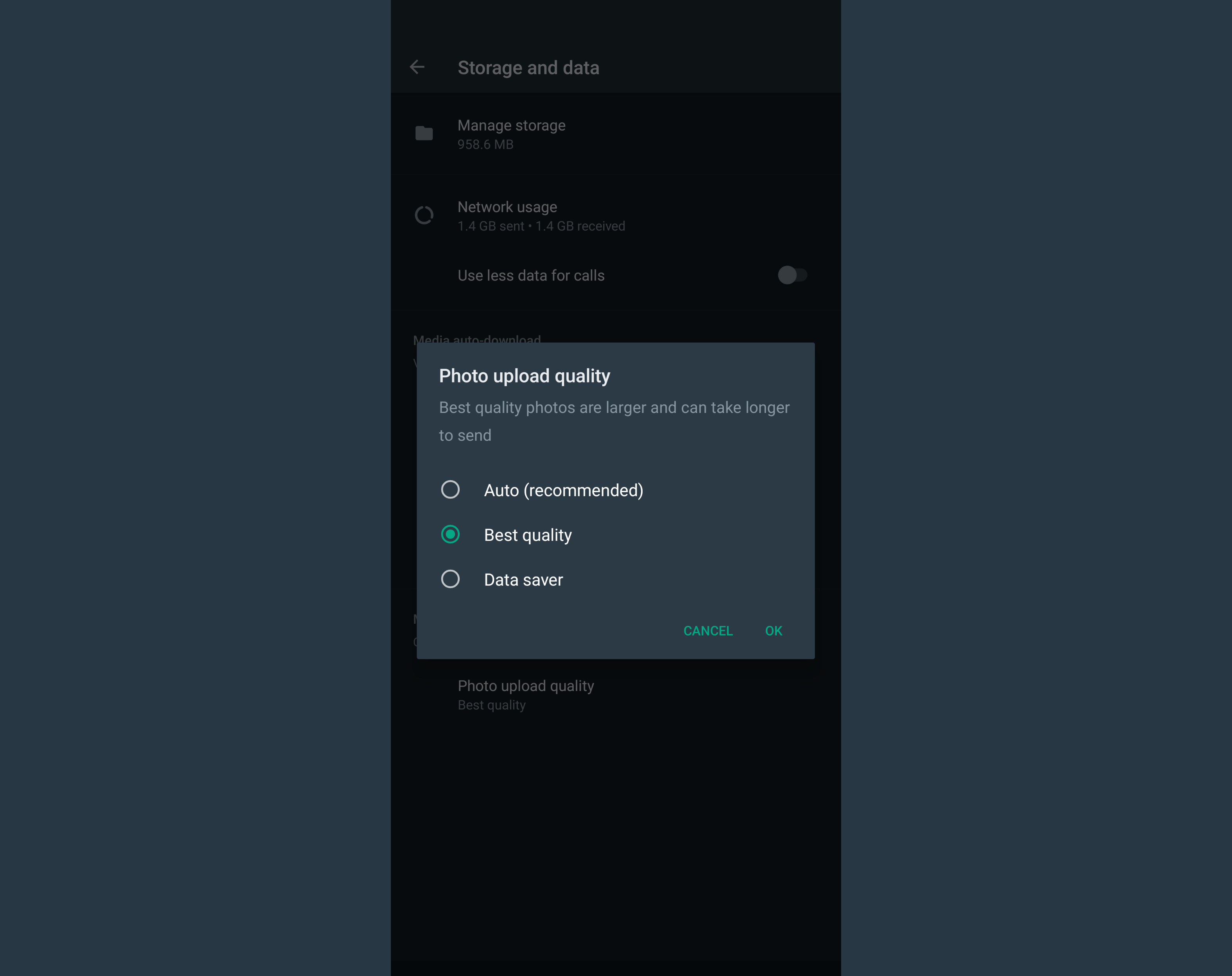
From my experience, this option does not always work as anticipated but is still worth turning on.
These are the two best-known ways to send high-quality pictures on WhatsApp. You can always use other methods like sharing via Google Drive and similar services.