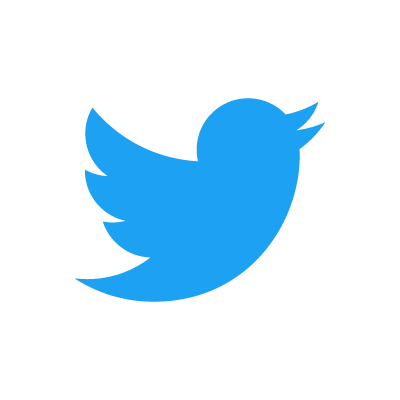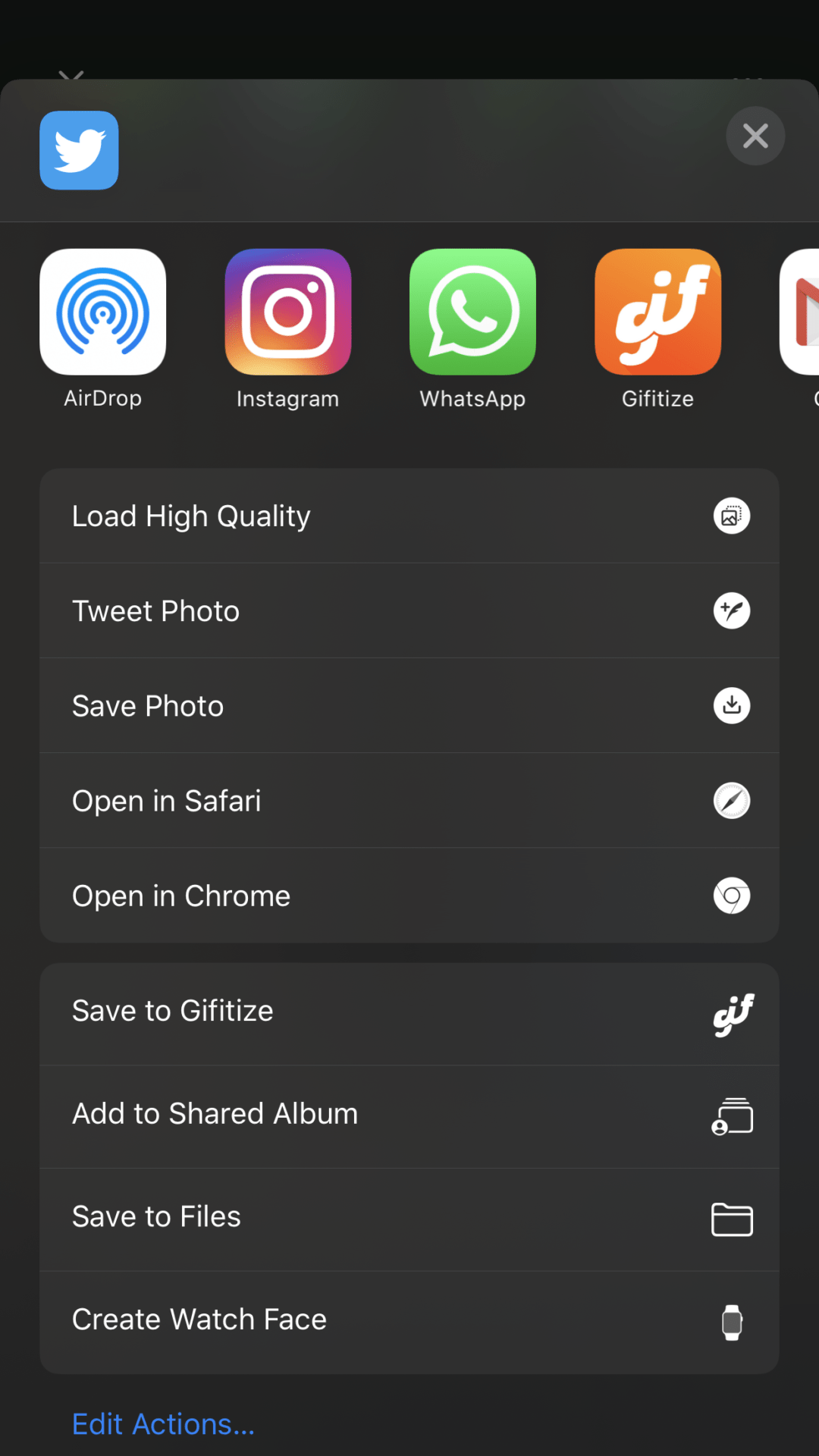Deleting an account is possible on Twitter just like deleting an Instagram account. You may want to delete a Twitter account if you do not want an account with them anymore or your interests changed. You may also want to delete a Twitter account if you have more than one account and you never use it. It is not against Twitter’s policies to have more than one account. You can have as many accounts as you want as long as you do not use these accounts to spam other users of the platform.
When you choose to deactivate a Twitter account, your account and data will remain for 30 days before being permanently deleted. This is intended to protect against accidental deletion or if you ever happen to change your mind. Twitter calls deleting accounts deactivation. The process of deleting an account on the web, Twitter for Android and Twitter for iOS on iPhones are quite similar with minor differences.
How to delete a Twitter account on a web browser
To delete a Twitter account on a web browser on a computer, log in to the account that you would like to delete. On your homepage, click the three dots to reveal settings and more options. Click on the Settings and privacy option. This reveals three columns with the column on the far right having an option to Deactivate your Twitter account. Click on it to reveal one more step in the account deleting process. Deactivating your account completely deletes it in 30 days. If you wish to recover your account, log in within 30 days and you will automatically be reactivated.
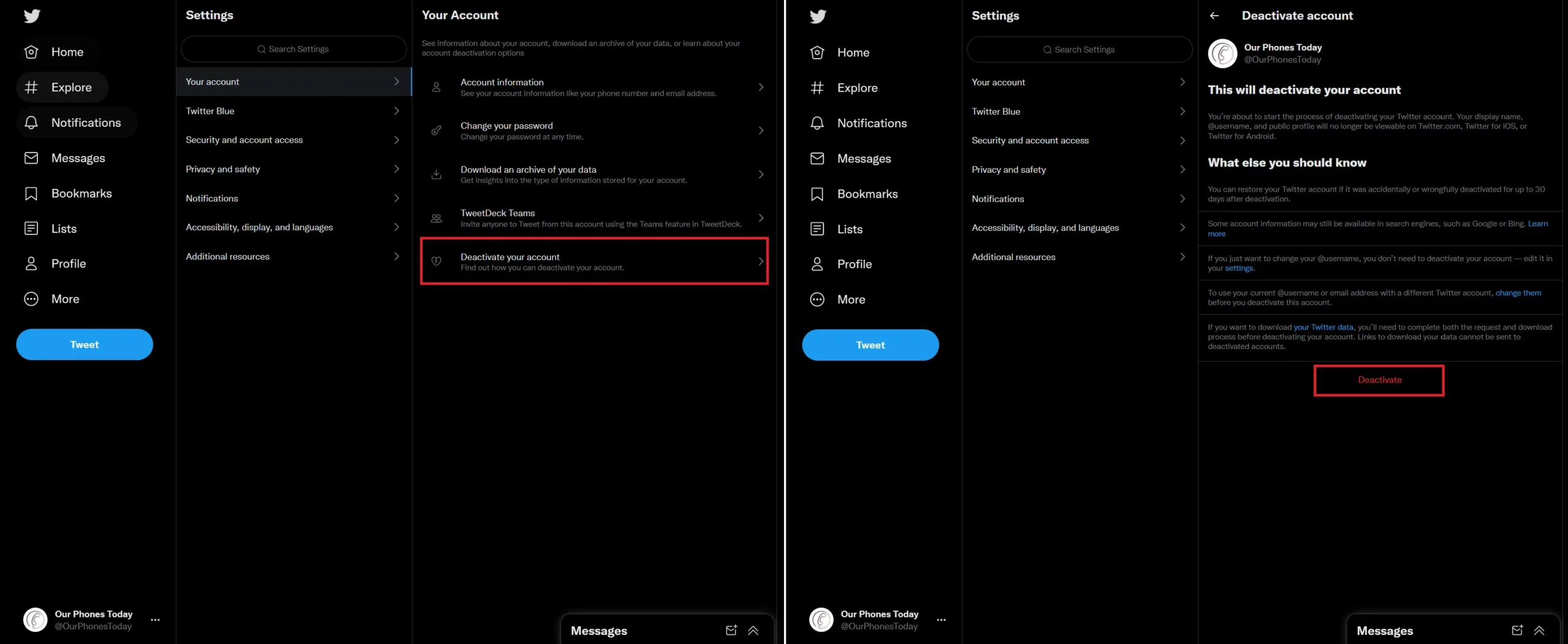
How to delete a Twitter account on iPhone
To delete an account on your iPhone, navigate to Settings and privacy by tapping your profile picture icon on the top left section. Tap on Your account then tap on Deactivate your account. Click on the red button with the text Deactivate to delete your Twitter account. All your data on Twitter will be permanently deleted in 30 days. Log in within 30 days to cancel the account deletion process.
How to delete a Twitter account on Android devices
Deleting a Twitter account on the Android app is just like deleting an account on iPhone. To delete an account on Android devices, tap on your profile icon to reveal more account sections and Settings and privacy at the bottom. Tap on it then proceed to tap on Your account then tap on Deactivate Account then Deactivate. Deactivating an account deletes it permanently in 30 days. To cancel the account deletion process, log in within 30 days.
As seen from the three options, the steps are quite similar. One step provides more options which do not exist in another but generally deleting your account on the web, Android or iPhone is similar.