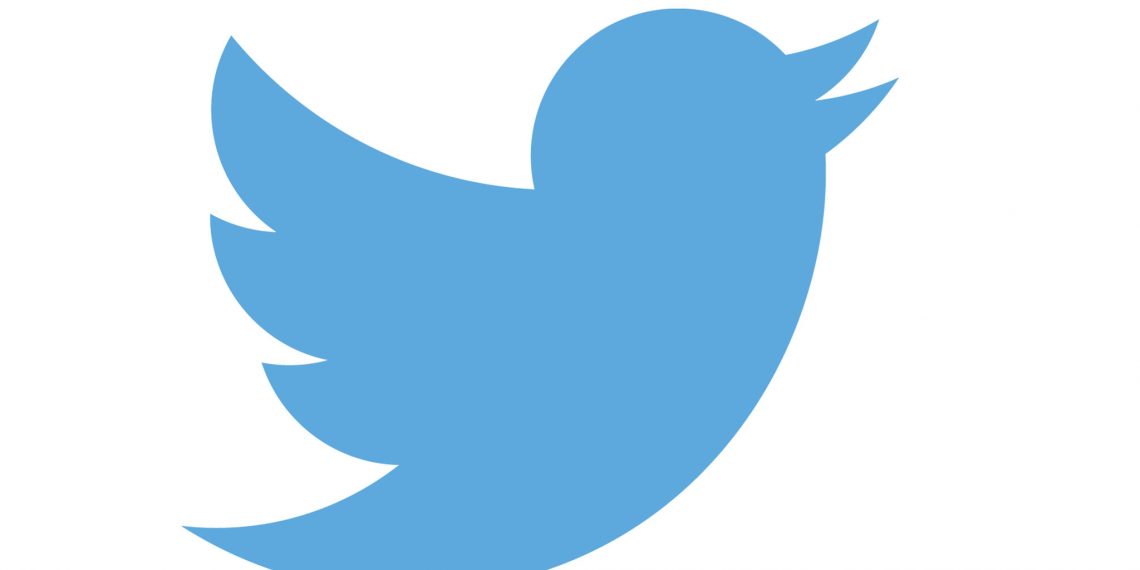Google Pixel 6 marks a new direction for Google Pixel smartphones after a brief break from premium smartphones. Their last midrange smartphone was the Pixel 5 and the upper-tier budget-friendly Pixel 5a. Previous high-end smartphones were the Pixel 4 and Pixel 4 XL, the latter being the high-end larger device. Google dropped the XL branding for a more conventional Pro branding for 2021.
Google Pixel 6 and Pixel 6 Pro introduce a new overall design with a camera bar at the back neatly housing the ultrawide and the primary camera with a flash. As a bonus, the smartphone does not rock when placed on a flat surface unlike many other smartphones of its calibre. It also comes with a new SoC, Google Tensor, check out the post for more details.
Google Pixel 6 Specifications
- Display: 6.4 inches, 1080 x 2400, 90 Hz, OLED with HDR support and Corning Gorilla Glass Victuscover glass.
- Camera
- Main Cameras: Dual camera – 50MP main camera with ƒ/1.85 aperture and an 82° field of view, 12 MP with ƒ/2.2 aperture and a 114° field of view. Can record videos up to 4K at 60 fps.
- Front Camera: 8 MP with ƒ/2.0 aperture, 1.12 μm pixel width and 84° wide field of view.
- Processor: Google Tensor
- Memory: 8GB
- Storage: 128/256 GB UFS 3.1
- Battery: 4614 mAh with 30 W fast charge
- Android 12 with Pixel UI
- SIM: Dual – eSIM and Nano SIM
- Connections
- USB-C
- 5G mmWave + Sub 6GHz 5G, 4G LTE, 3G
- Wi-Fi 6e
- Bluetooth 5.2
- NFC
- GPS, GLONASS, Galileo, QZSS
- Dimensions: 158.6 x 74.8 x 8.9 mm
- Weight: 207g
- Colours: Sorta Seafoam, Kinda Coral, and Stormy Black
- Price: $599
Pixel devices since launch have been known for their world-class leading computational photography. They have however used the same camera sensor for many generations but this changed with the Pixel 6. This uses a bigger sensor with assistance from Google Tensor to generate even better pictures.
Google Pixel 6 APN
You can change the APN settings on your Google Pixel 6 by navigating to Settings > Network & Internet > SIMs > Select SIM > Access Point Names then input your carrier-specific APN settings. You can alternatively use the step-by-step settings below to find the APN page on your Pixel 6.
- Go to Settings.
- Tap on Network & internet
- Tap on SIMs
- Tap on the SIM that you would like to configure its APN.
- Scroll down then tap on Access Point Names
- Tap on + to add a new APN
- Input the appropriate APN
- Tap on the Three dots on the top right to save.
- Select the network added APN.
- Restart your Google Pixel 6 Pro.
Save your APN, select it as your active APN then restart your Google Pixel 6.