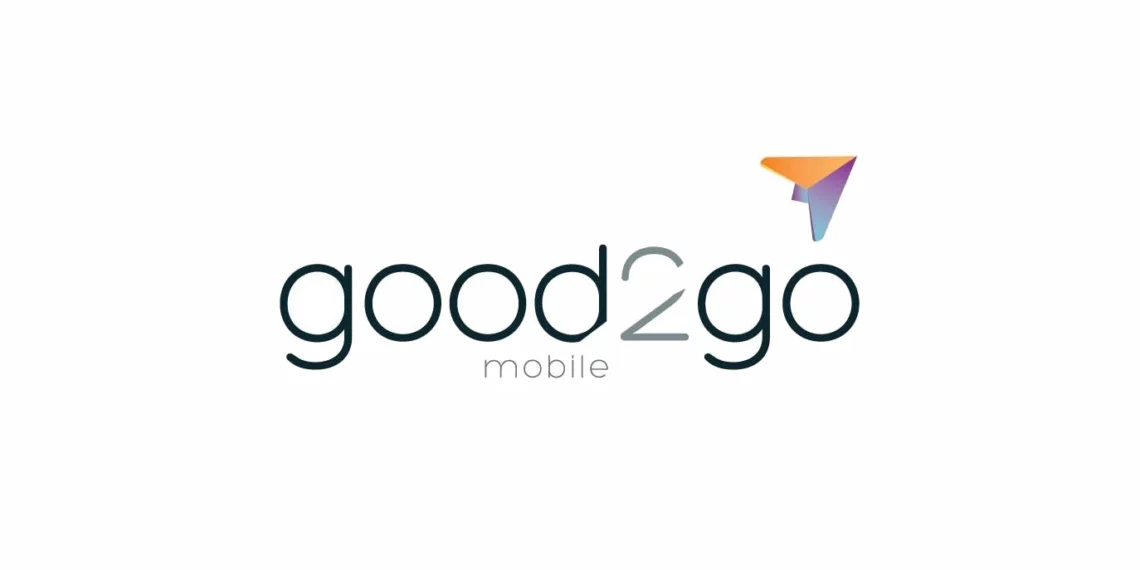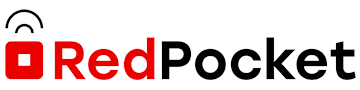Gen Mobile Access Point Name (APN) is a setting on cellular devices with Gen Mobile SIM card or eSIM that allows it to connect to the network and the internet through 4G and 5G network. To successfully connect to the internet using Gen Mobile, ensure that you have an active data plan, active service and be within network coverage.
APN settings is a requirement in all cellular phone service providers. APN is the name of gateway that a cellular device connects to. This allows provisioning of network services. APN settings also provides the mobile network operator (MNO) with security, authentication and more network services like MMS. APN is normally automatically configured when a user inserts a SIM card to their devices but in some instances, users need to set it up manually.
This article provides the APN settings for Gen Mobile that works on iPhones and Android devices.
Gen Mobile APN Internet Setting for iPhone
To set up Gen Mobile APN on an iPhone, navigate to Settings > Cellular > Cellular Data Network then input the settings below under APN and LTE sections.
- APN: n.db.ispsn
- Username:
- Password:
The password and username fields are left blank.
If the APN field or the APN set isn’t working, enable Airplane mode then set up the APN settings once more. Disable Airplane mode to allow cellular radio usage and access the internet with your iPhone.
Gen Mobile APN Internet Setting for Android Devices
To set up Gen Mobile APN settings on an Android device, navigate to Settings > Network & Internet > SIMs > Select SIM > Access Point Names then input the settings listed below. For Samsung Galaxy devices, navigate to Settings > Connections > Mobile Networks > Access Point Names. Tap on Add APN then input the APN settings below.
- Name: Gen Mobile
- APN: n.db.ispsn
- Proxy: (leave blank)
- Port: (leave blank)
- Username: (leave blank)
- Password (leave blank)
- Server: (leave blank)
- MMSC: http://mms.plspictures.com
- MMS proxy: oap7.sprntpcs.com
- MMS port: 80
- MMC: 310
- MNC: 120
- Authentication type: (leave blank)
- APN type: default,mms,dun
- APN Protocol: IPv4/IPv6
- APN roaming protocol: IPv4/IPv6
- APN enable/disable: enabled
- Bearer: LTE,eHRDP
- MVNO type: Empty
- MVNO Value: (leave blank)
Save then select Gen Mobile as the active APN. You may need to restart your Android device for the settings to take effect.
Gen Mobile APN Settings Video Guide
Gen Mobile Apps for iPhone and Android
Gen Mobile App for iPhone
MyGenMobile App
Gen Mobile App for Android
MyGenMobile App