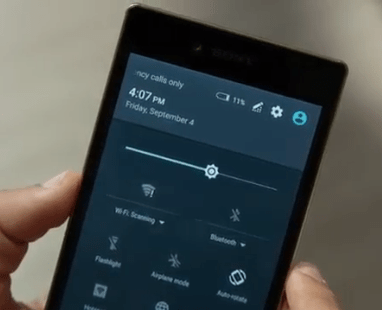Facebook allows you to set up a custom username which can be used to uniquely identify your profile on the social media platform. You can then share your Facebook profile through a unique URL like www.facebook.com/username/. When you sign up, this option is normally not immediately available to you. You need to set it up manually.
Besides a Facebook URL for your page or account, usernames can also be helpful marketing and brand recognition. Improved searchability, branding and communication all play crucial roles in the world on marketing. In addition to all these, you get to have a handle that people can easily look you up. Handles, starting with @ became popular on Twitter/X and have now crossed over to other platforms, just like the hash tag #.
How to change Facebook username on Facebook mobile app
Facebook username can easily be changed on the Facebook mobile app by heading over to your Facebook profile settings section, privacy center, manage your account, profiles then username. Pick a unique username, save it and that’s it. You have successfully changed your username.
Here is a step-by-step guide to change your Facebook username.
- Open your Facebook app then tap on your profile picture at the top right section to take you to your profile section.
- Tap on the three dots on our profile to reveal more settings.
- Tap on privacy center.
- Tap on Manage accounts.
- Tap on your profile with your name.
- Tap on your profile once more.
- Tap on username.
- Input your username of your choice. You will likely find your preferred username taken if you input common ones so try to be a little creative in your selection.
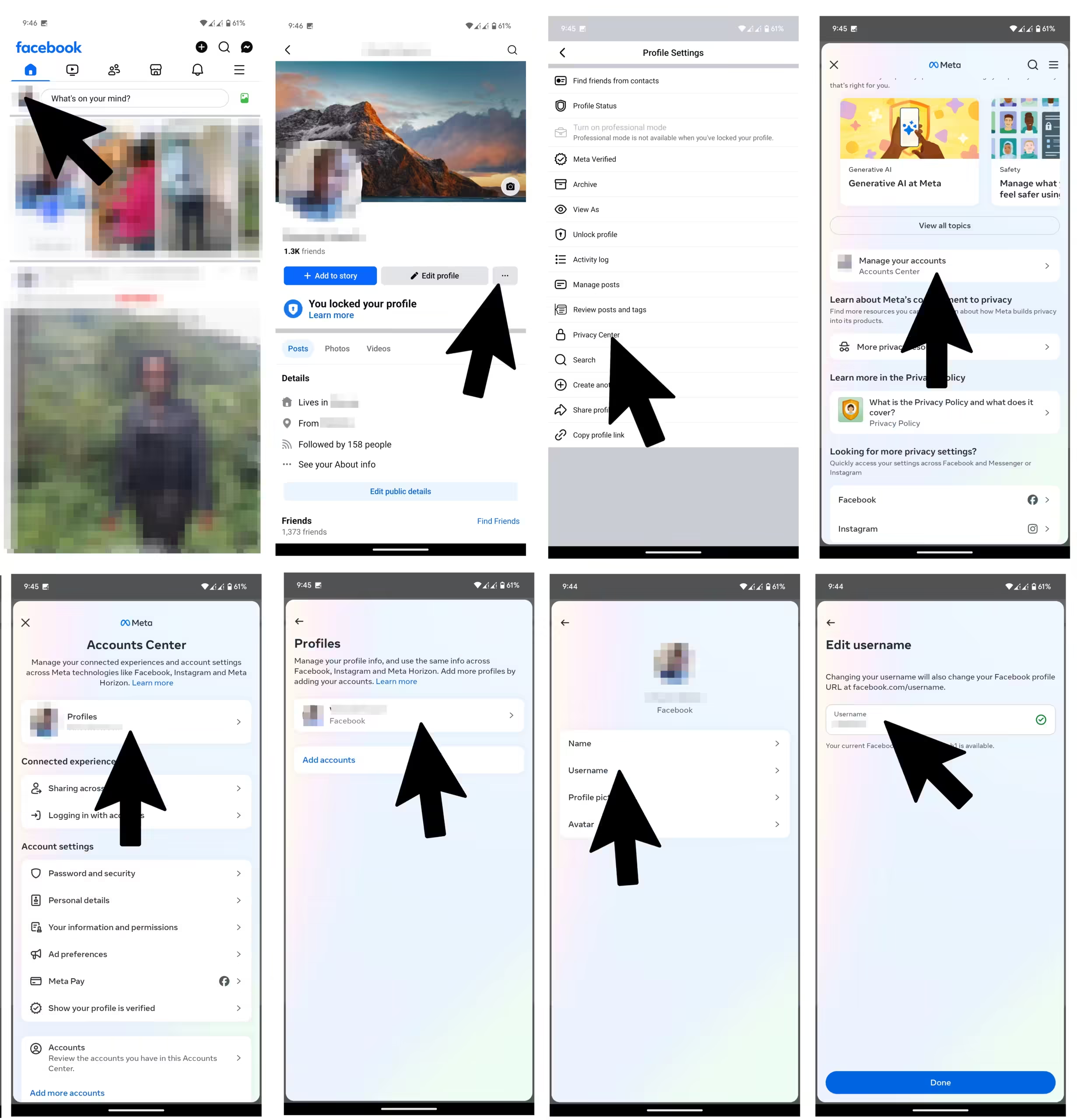
Facebook username change on browser / desktop
Changing your profile on desktop is about similar to changing it on the app but there are a few differences.
- Head over to your settings by clicking on your profile on the top right section then clicking settings and privacy.
- Head over to Profile Center.
- Click on Manage your accounts.
- Profiles.
- Username then pick the right username for yourself.