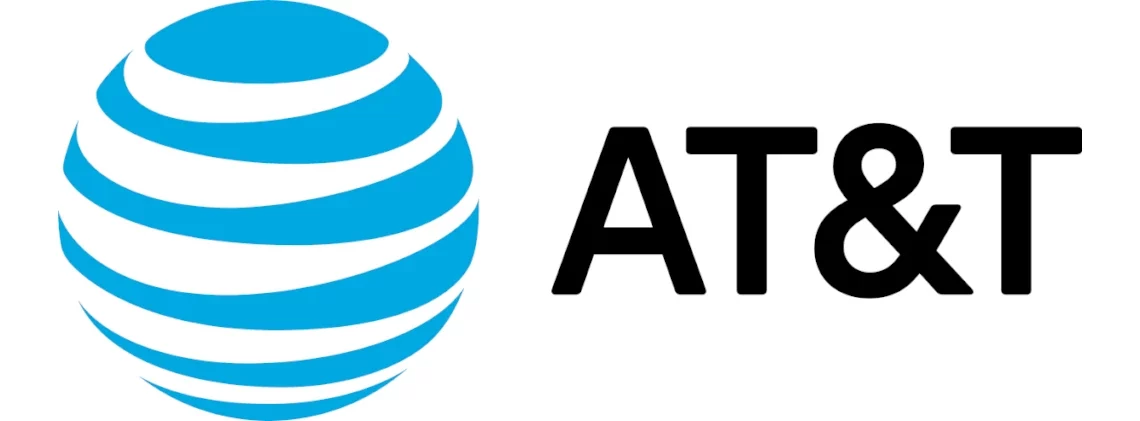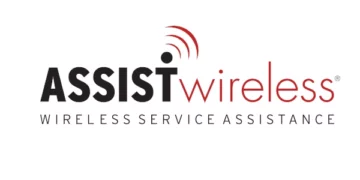Excess Telecome Wireless APN (Access Point Name) is a setting on devices to allow them to connect to a cellular network and access cellular services like the internet. Cellular devices like smartphones and tablets connect to the internet through 4G and 5G networks. APN is essentially the name of the gateway on a cellular network provider that cellular devices connect to. These settings do not however only contain the name of the gateway but also other settings like MMS, the protocol in use and much more.
A successful internet connection requires an Active account, devices to be within network coverage and a data plan or for the case of Excess Telecom an active Lifeline plan. Excess Telecom uses the T-Mobile network so coverage should be strong.
APN settings are normally configured automatically but, in some case, you need to configure them manually and the settings below come in handy. Once done with setting it up, restart your device for the settings to take effect.
Excess Telecom APN Settings for iPhone / iOS Devices
To set up APN settings on iOS Devices, navigate to Settings > Cellular > Cellular Data Network then input the APN settings below under APN, LTE and any other field.
- APN: wholesale
- Username:
- Password
The username and password fields are left blank.
Turn ON the OFF airplane mode or restart your iPhone for the settings to take effect.
Excess Telecom APN Settings for Android Devices
Set up APN on Android by navigating to Settings > Connections > Mobile Networks > Access Point Names on Samsung Galaxy devices or Settings > Network & Internet > SIMs > Select SIM > Access Point Names for any other Android device. Add the new APN settings below.
- Name: Excess Telecom
- APN: wholesale
- Username: (Leave it blank)
- Password: (Leave it blank)
- Proxy: (Leave it blank)
- Port: (Leave it blank)
- Server: (Leave it blank )
- MMSC: http://wholesale.mmsmvno.com/mms/wapenc
- MMS Proxy: (Leave blank)
- MMS Port: 8080
- MCC: 310
- MNC: 260
- Authentication type: (none)
- APN type: default,mms,supl
- APN protocol: IPv4/IPv6
- APN roaming protocol: IPv4/IPv6
- APN enable/disable: enabled
- Bearer: Unspecified
- Mobile virtual network operator: (none)
Save the settings then select Excess Telecom as your active APN setting. Restart your device for the settings to take effect.
If that APN does not work for your specific case, change it to fast.t-mobile.com then restart your Android device.